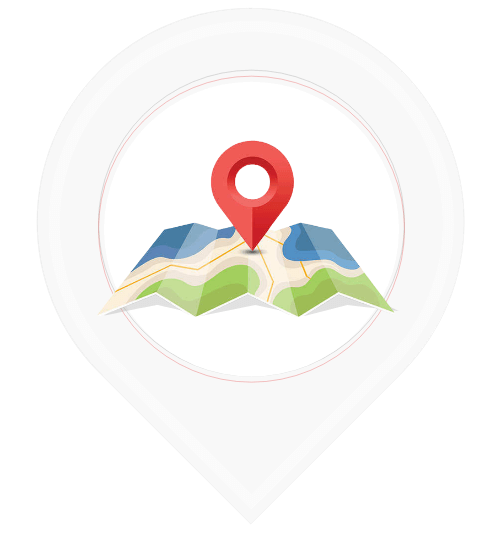
Enable Location
Place an ad:
For placing your ad on the TlimanAds website you must click on “Place an Ad”. After that you must choose your intended category and then follow the steps to upload your ad. Following, you can find the guidance steps that lead you to upload and place your ad.
1. Select your intended category.
2. Select your location.
3. Write your product description.
4. Upload and adjust your intended photos.
5. Upload a video (optional).
6. Explain about your product / project information.
7. Write your product / project specification.
8. Double check all your information.
9. Ads payment.
10. Sending ads for admin’s approval.
Activation:
After uploading your ad on the TlimanAds website, your ad will be reviewed by our admins and after their approval, your ad will be displayed on the website.
Pending:
During the time that your ad is uploaded and under review by our admins, your ad will be in Pending status. Therefore, ads that are uploaded during these hours (Monday to Friday 8am-4pm / Saturday 8am-12am) will be reviewed by our admins on the same day and will be displayed on the website. Ads uploaded outside of these hours, will be displayed on the next day.
Favorite:
In this section you would be able to select your favorite ads and once you need them you can easily find them in your favorite list.
Archived ads:
You can see all of your ads that are approved and placed on the TlimanAds website in this section.
Advertisement:
This part is designed so that you can pay a small fee to make your ads special so that they attract the attention of more users and finally find more customers faster to sell your products. In this section, you can upgrade your ads on the website, in the application.
The process is that after uploading the ad, the admins will check your ad and if it is approved, it will be placed on the website and then you can make your ad special. It is necessary to explain that based on your choice to make your ad on the website, application or both, different costs have been considered for this work.
Ad customization steps
There are three options for you on this page. Customize the ad on the website, customize the ad in the app, or both
You will see your ads on this page and in this section you can choose the ad you want to make special.
On this page, you can upgrade your ad by choosing one of the options, each of these options have different uses and are as follows:
.jpeg) Instant Sale: By choosing this option, a label will be placed on the top of your ad so that customers notice the immediate sale of your product.
Instant Sale: By choosing this option, a label will be placed on the top of your ad so that customers notice the immediate sale of your product.
 VIP: When you make your ad special, the color of your ad box will change.
VIP: When you make your ad special, the color of your ad box will change.
 Instant update: This option is defined so that you update your ad by selecting it and it is like you have just posted it and it will be placed in the first line.
Instant update: This option is defined so that you update your ad by selecting it and it is like you have just posted it and it will be placed in the first line.
 Display in related ads: Enabling this section allows you to display your product as an offer to a user who is looking for a product.
Display in related ads: Enabling this section allows you to display your product as an offer to a user who is looking for a product.
.jpeg) Display in email: By activating this item, your ad will be randomly emailed to users, and this will make your ad more visible.
Display in email: By activating this item, your ad will be randomly emailed to users, and this will make your ad more visible.
4. This page is related to your payment, which you connect to the payment gateway by entering your bank information.
Last visit
The last ad seen by you on the TlimanAds website would be easily displayed in this part.
Edit profile:
You can edit and update your personal information if needed. You can also enter your WhatsApp number in this section in addition to your phone number and email address so that customers can get in touch with you in different ways. On the other hand you can have better communication and trade with customers.
Setting:
In this part, you can easily manage your personal account. This section has 8 subgroups:
Location: Choose your current location.
Profile editing: You can easily edit your profile if needed.
Delete all recent hits: You can delete your recent advertisement in this section.
Delete all favorites: You can delete your favorite ads from your favorite list, whenever you want.
Delete all pending ads: If your ads are in the admin review stage and you no longer want to display your ads, you can delete your pending ads.
Remove all ads: You can easily delete all your approved ads in this section. Remove all archive ads: You can delete all your approved and unapproved advertisements in this part.
Back to dashboard: By clicking on this option you will turn back to the main menu (Home).
Payment history:
You can have all your payment history in this part.
Report:
Users can ask their questions about the website and how to upload ads by sending them to our admins, then they will answer the question in the shortest time.
Rejected Ads:
If your upload ad does not meet the site's standards, or has inappropriate photos and videos, or is not approved by the admins for any reason, that ad will be rejected and placed in this section, and the reason for not displaying it on the website will be explained to you by an email. But you should keep in mind that if your uploaded content, photos and videos are in accordance with ethical principles and not related to your ad, no amount of money will be returned to you after your ad is rejected by the admin.